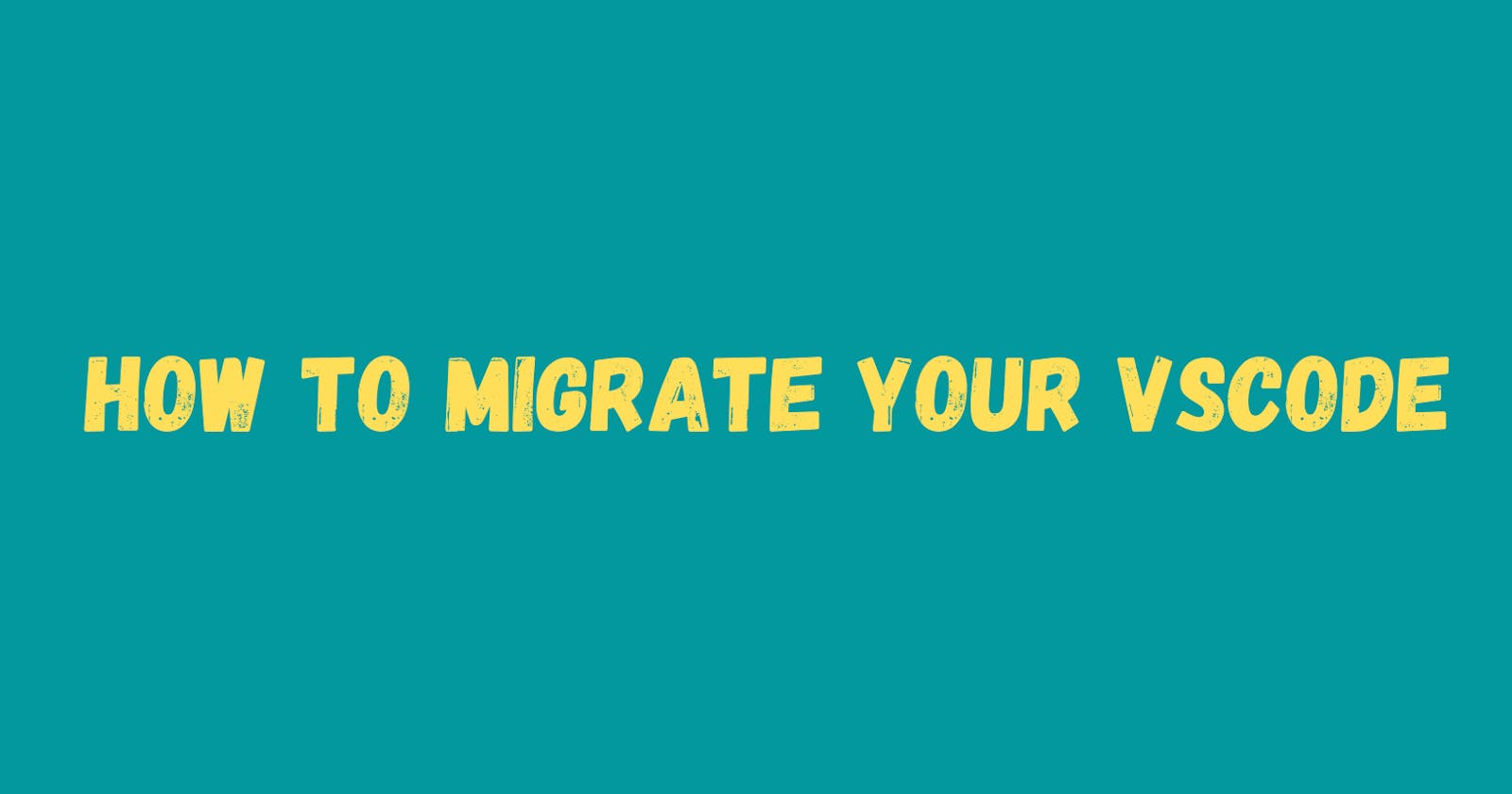How To Migrate Your VSCODE
MIGRATING YOUR VSCODE FROM ONE COMPUTER TO ANOTHER
Table of contents
INTRODUCTION
Visual studio code is one of the extensively used text editors by developers, with its array of inbuilt tools and extensions which makes development less cumbersome. You have just gotten a new computer, you are thinking about how you will have all these tools and extensions from the VScode on your old device in the new one without going through the stress of downloading all over again. Here, we will learn that.
STEPS TO SYNCHRONISE YOUR VSCODE
- Open your VScode navigate to the highlighted icon below, click on it to sign in with your account.

- You will see a pop-up displaying "Sign in to Sync Settings" as seen below. Click on it.

- You get a pop-up this time up on the screen which will suggest two sign-in options, Microsoft and Github. Select anyone you prefer.
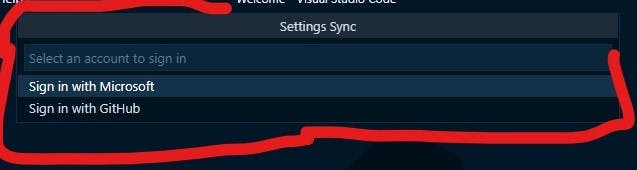
- For Github selection, it opens the browser for the authentication process. You click on continue to authorize.
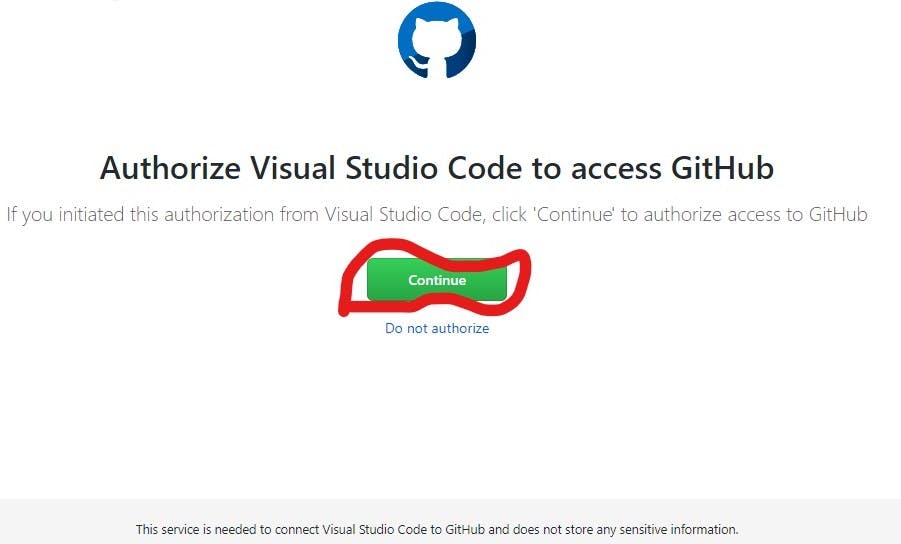
- Authorization directs you to the sign-in page of Github, where you input your sign-in credentials which in turn sends you a code for authentication.
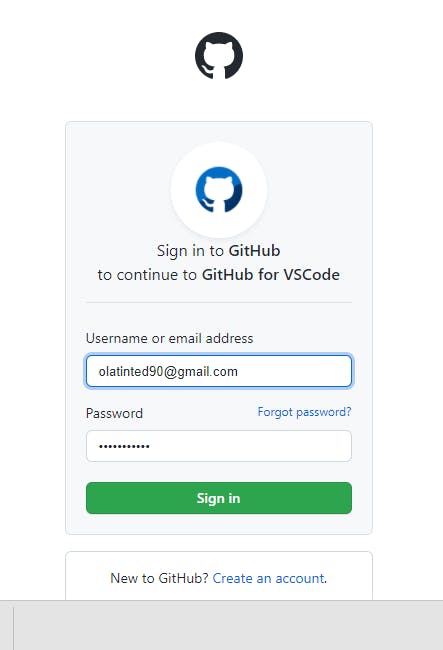
- When all the processes are done, you should see the page below, which directs you to your VScode for confirmation.
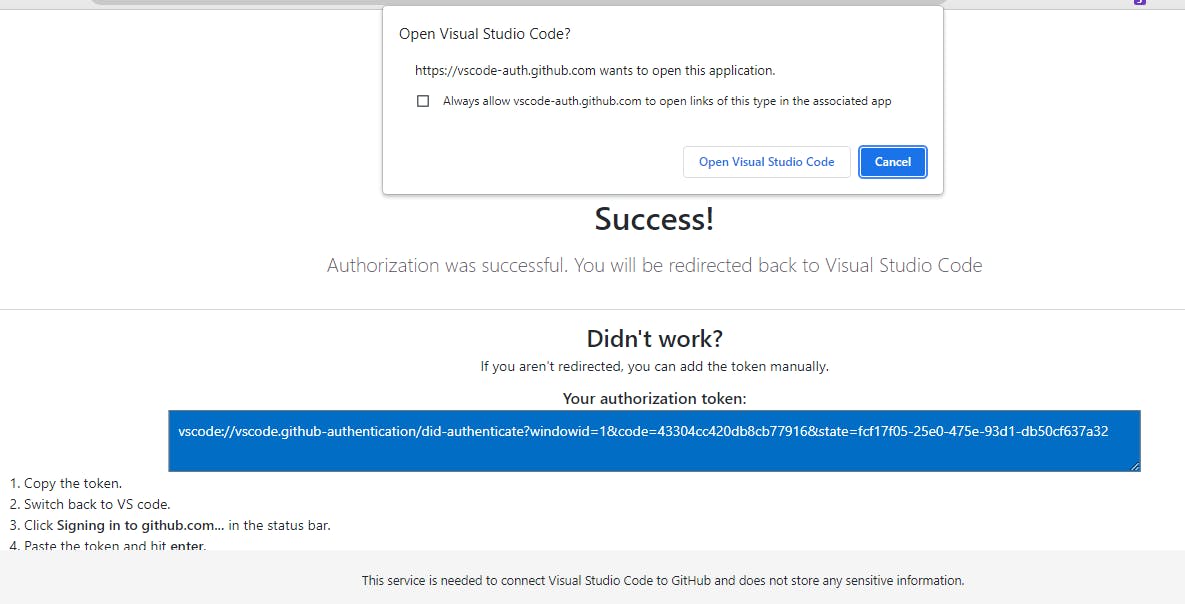
- For a Microsoft account when selected, it opens the Microsoft sign-in page on the browser. All to be done is to sign in and you see the page below when successful.
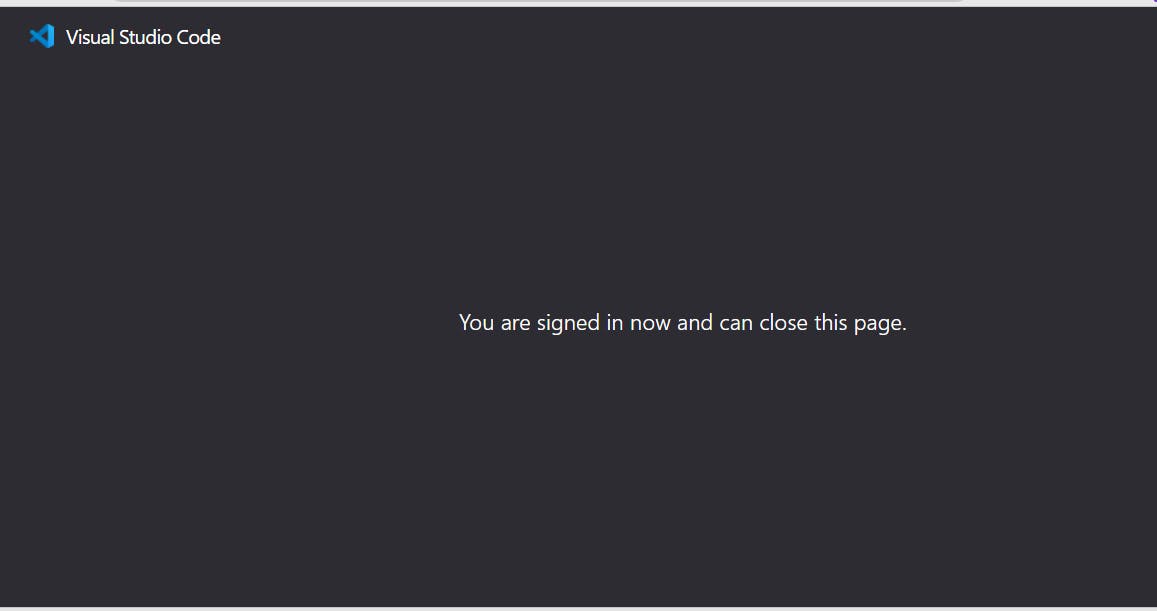
- To confirm you have successfully synced, open your editor and navigate to the icon where you began. You will see "Settings sync is On", like in the image below. This shows you have successfully synchronized your editor.
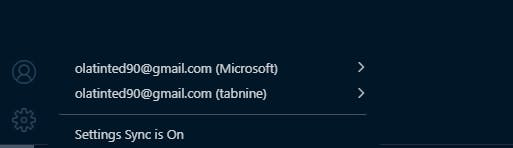
BONUS
- To see how many devices are using your VScode, click on icon number (1) in the image below.
- The device/devices will appear in the section labeled (2) in the image.
- You can select extensions you don't want to sync in the section labeled (3).
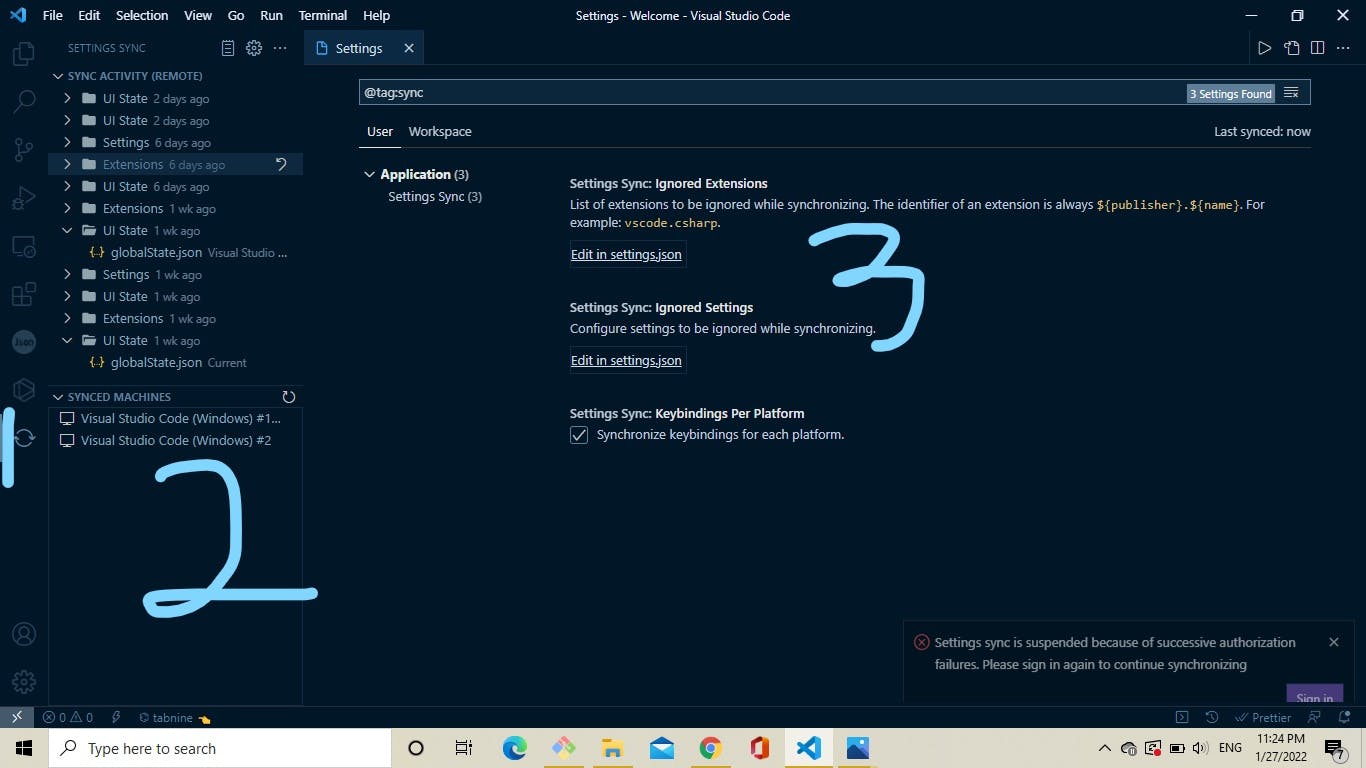
CONCLUSION
Vscode is one of the most powerful editors out there, Developers spend a lot of time personalizing it according to their preference by downloading a lot of extensions. Synchronizing will save you from repeating the process in the event you misplace your computer or it crashes and you are starting with a new one.
Do drop a like if you find this helpful.😊